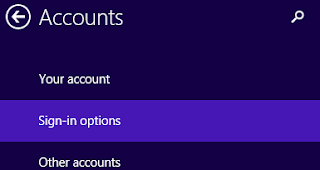In the previous post, I have described on methods to troubleshoot common computer problems automatically using windows troubleshooter. In this post also I am continuing about moreover methods of troubleshooting windows common problems like finding and fixing problems with connecting to the internet, sharing files and folders on other computers, resolving problems with updating windows, finding and cleaning up unused files and shortcuts and conserving power and extending battery life of your laptop.
If you have the problems to connect to the internet or websites, you can find an fix the problem using troubleshooting tool which is located in windows control panel. You can check the windows problems for connecting to the internet and check to see if the problem is fixed after suggestion given.
Following are the steps to find and fix the problems with connecting to the internet.
You can find and fix problems with accessing files and folders on other computers using windows troubleshooter. It will check whether your computer connected to the computer you want to access files or not, have permission given or not to your computer and the others also.
You can access shared files and folders on other computer using the following steps.
You can resolve problems that prevent you from updating windows by fixing problems with windows update automatically.
Here are the steps to find and resolve the problems with updating windows.
You can run maintenance tasks as administrator to find and clean up unused files and shortcuts and perform maintenance tasks.
Following are the steps to find and clean up unused files and shortcuts.
You can conserve power and extend battery life of your laptop by finding and fixing problems with computer's power setting. It will automatically find and adjust the setting for display and sleep time of your computer improve the power uses.
You can conserve power and extend battery life of your laptop using the following steps.
How to Find and Fix Problems with Connecting to the Internet
If you have the problems to connect to the internet or websites, you can find an fix the problem using troubleshooting tool which is located in windows control panel. You can check the windows problems for connecting to the internet and check to see if the problem is fixed after suggestion given.
Following are the steps to find and fix the problems with connecting to the internet.
- First of all go to control panel then click on "Troubleshooting" option.
- On troubleshooting window, you can see the different options for fixing common computer problems.
- Click on "Connect to the Internet" located under the Network and Internet category.
- Go next on internet connections dialog box for starting to find and fix problems with connecting to the Internet or to websites.
- You can troubleshoot for connecting to the default website or you can connect to the specific web page.
- Click on troubleshoot my connection to the Internet, it will find the problems then provides suggestions for fixing problem.
- After implementing the suggestions you can can check whether the problem is fixed or not.
How to Access Shared Files and Folders on Other Computers
You can find and fix problems with accessing files and folders on other computers using windows troubleshooter. It will check whether your computer connected to the computer you want to access files or not, have permission given or not to your computer and the others also.
You can access shared files and folders on other computer using the following steps.
- From troubleshooting window go to "Access shared files and folders on other computer" located under the Network and Internet category.
- Go next on shared folder dialog box for starting to find and fix problems with sharing files.
- Type the network location you want to access i.e. \\networkname\folder then go to next.
- It will show detected problems along with their suggestions for fixing the problems.
- After implementing the suggestions you can can check whether the problem is fixed or not.
How to Resolve Problems that Prevent You from Updating Windows
You can resolve problems that prevent you from updating windows by fixing problems with windows update automatically.
Here are the steps to find and resolve the problems with updating windows.
- From troubleshooting window go to "fix problems with Windows Update" located under System and Security.
- Go next on windows update dialog box for starting to resolve problems that prevent you from updating windows.
- If you need to troubleshoot with administrator permissions, click on try troubleshooting as an administrator.
- Troubleshooter will search, detect and repair the problem.
How to Find and Clean up Unused Files and Shortcuts
You can run maintenance tasks as administrator to find and clean up unused files and shortcuts and perform maintenance tasks.
Following are the steps to find and clean up unused files and shortcuts.
- From troubleshooting window go to "Run maintenance tasks" located under System and Security.
- Go next on System Maintenance dialog box for starting to find and clean up unused files and shortcuts.
- If you need to troubleshoot with administrator permissions, click on try troubleshooting as an administrator.
- Troubleshooter will search, detect and repair the problem.
How to Conserve Power and Extend Battery Life of Your Laptop
You can conserve power and extend battery life of your laptop by finding and fixing problems with computer's power setting. It will automatically find and adjust the setting for display and sleep time of your computer improve the power uses.
You can conserve power and extend battery life of your laptop using the following steps.
- From troubleshooting window go to "Improve power usage" located under System and Security.
- Go next on System Maintenance dialog box for starting conserve power and extend battery life of your laptop.
- Troubleshooter automatically find and adjust the setting for display and sleep time of your computer improve the power uses.
Related Posts
How to make USB boot drive to Install Windows ?
How to Keep Computer from Sleeping
Top 5 Free Methods to Make Your Computer Faster
How to Know Your Computer Configuration Easily
Top 10 Questions that Computer Beginner may Asked
How to Manage Drives Using Drive Tools
How to Share Printer for Computers on LAN
What are the Basic Components of operating Systems.
How to Share Drive Folder and File in Computer Network
How to Manage Taskbar Items in Windows
How to Make Your Computer Easier to Use
How to Make Your Computer Easier to Use Part-2