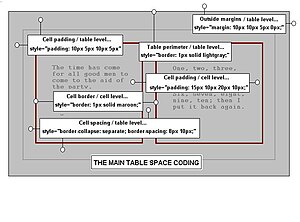1) ....... media type is used for use with printed material and documents viewed onscreen in print preview mode.
A. Print
B. Projection
C. Aural
D. Screen
2) In CSS length measurement unit ....... defines a measurement in picas.
A. pi
B. pc
C. pt
D. px
3) In CSS length measurement unit ......defines a measurement in screen pixel.
A. pi
B. pc
C. pt
D. px
4) ........ defines a measurement relative to a font's x-height. The x-height is determined by the height of the font's lowercase letter x.
A. cm
B. em
C. ex
D. hx
5) Which of the following is the correct CSS code to set the background color of all h1, h2 and h3 elements to orange.
A. h1.h2.h3{background-color:orange;}
B. h1, h2, h3{background-color:orange;}
C. h1 h2 h3{background-color:orange;}
D. h1, h2, h3{set-background:orange;}
6) The CSS selector E>F selects ...
A. direct decedents
B. adjacent siblings
C. preceding siblings
D. all elements
7) The CSS selector E-F selects .....
A. direct decedents
B. adjacent siblings
C. preceding siblings
D. all elements
8) ........... selects all elements of E that have an attribute attr that starts with the value given in a list of hyphen-separated values.
A. E[attr-=value]
B. E[attr|=value]
C. E[attr~=value]
D. E[attr^=value]
9) .......... selects all elements of E that have the attribute attr that begins with the given value.
A. E[attr-=value]
B. E[attr|=value]
C. E[attr~=value]
D. E[attr^=value]
10) A single @charset rule can be used in a/an ........... to define character set encoding of the style rules and values.
A. external sheet
B. internal sheet
C. inline codes
D. Both A and B
11) An ......... rule can be used to define style rules for multiple media types in a single embedded style sheet.
A. @embedded
B. @media
C. @page
D. @multiple
12) An ........... rule is used to define a page block for printed styles. Generally, within this construct we see various CSS properties like size, page, and margin to control the dimensions of the page.
A. @embedded
B. @media
C. @page
D. @print
13) Which of the following are the sub properties of background property used in CSS Except.
A. background-color
B. background-scroll
C. background-image
D. background-repeat
14) Which of the following is the default value of background-image property in CSS.
A. url
B. inherit
C. none
D. both A and B
15) State whether the following statements are True or False.
i) Background-position property determines how a background image is positioned within the canvas space by associated element.
ii) The default value for background-attachment property is fixed.
iii) The background image requires a URL(complete or relative) to link it to the source image specified with the url() syntax.
A. i-True, ii-True, iii-False
B. i-True, ii-False, iii-False
C. i-False, ii-True, iii-True
D. i-True, ii-False, iii-True
16) Which of the following is/are the sub properties of border property in CSS.
A. border-width
B. border-style
C. border-color
D. All of the above
17) Match the following CSS cursor resizing property with their descriptions.
i) e-resize a) pointing north south.
ii) ne-resize b) pointing northwest-southeast
iii) nw-resize c) pointing northeast-southwest
iv) n-resize d) pointing east-west(left-right)
A. i-d, ii-c, iii-b, iv-a
B. i-c, ii-b, iii-a, iv-d
C. i-b, ii-c, iii-d, iv-a
D. i-d, ii-a, iii-b, iv-c
18) ......... property controls how spaces, tabs, and newline charters are handled in an element.
A. visibility
B. white-space
C. tab-space
D. line-space
19) ......... property controls the algorithm used to lay out the table, cells, rows, and columns.
A. table-layout
B. cell-layout
C. row-column-layout
D. None of the above
20) ......... property is used to force or prohibit a printing page break within an element.
A. page-break-outside
B. page-break-inside
C. printing-page-break
D. page-break-element
Answers:
1) A. Print
2) B. pc
3) D. px
4) C. ex
5) B. h1, h2, h3{background-color:orange;}
6) A. direct decedents
7) C. preceding siblings
8) B. E[attr|=value]
9) D. E[attr^=value]
10) A. external sheet
11) B. @media
12) C. @page
13) B. background-scroll
14) C. none
15) D. i-True, ii-False, iii-True
16) D. All of the above
17) A. i-d, ii-c, iii-b, iv-a
18) B. white-space
19) A. table-layout
20) B. page-break-inside
478f8ffac419307280ec7a8194f9ee837ed62daf3f47597227
2) B. pc
3) D. px
4) C. ex
5) B. h1, h2, h3{background-color:orange;}
6) A. direct decedents
7) C. preceding siblings
8) B. E[attr|=value]
9) D. E[attr^=value]
10) A. external sheet
11) B. @media
12) C. @page
13) B. background-scroll
14) C. none
15) D. i-True, ii-False, iii-True
16) D. All of the above
17) A. i-d, ii-c, iii-b, iv-a
18) B. white-space
19) A. table-layout
20) B. page-break-inside
478f8ffac419307280ec7a8194f9ee837ed62daf3f47597227